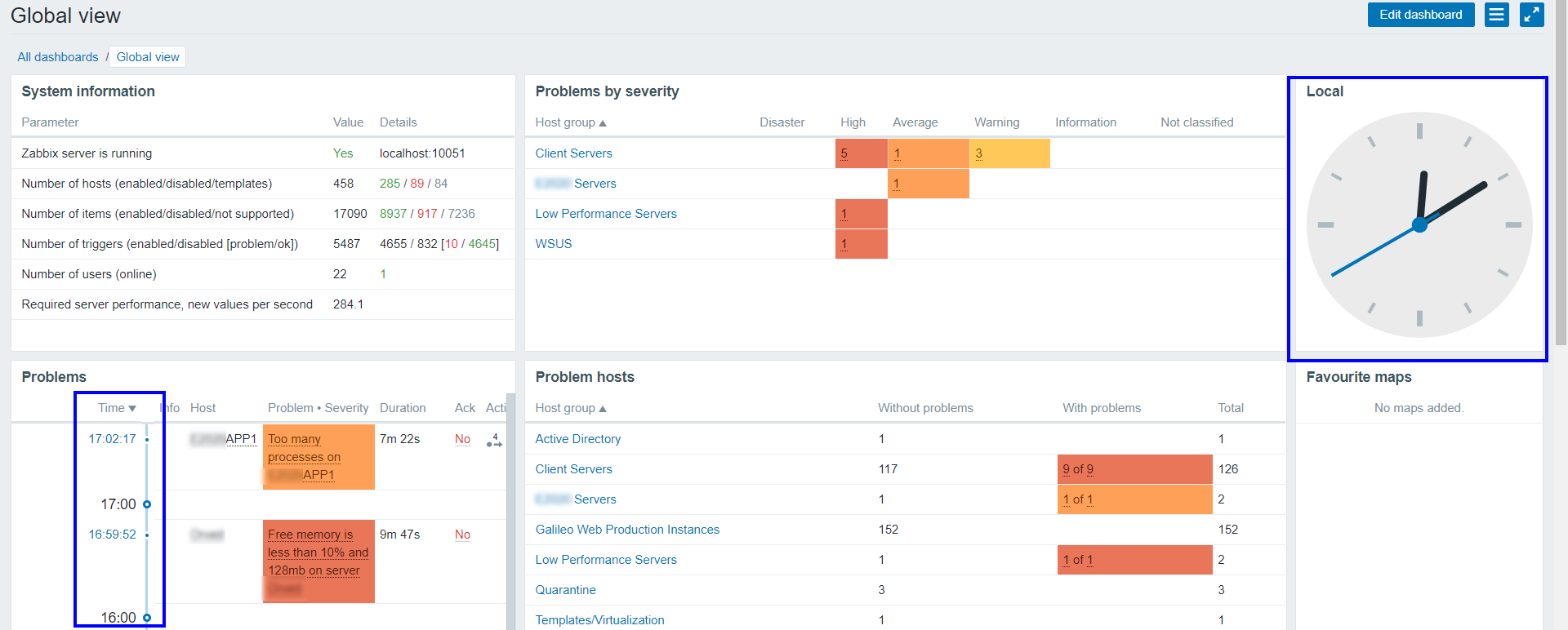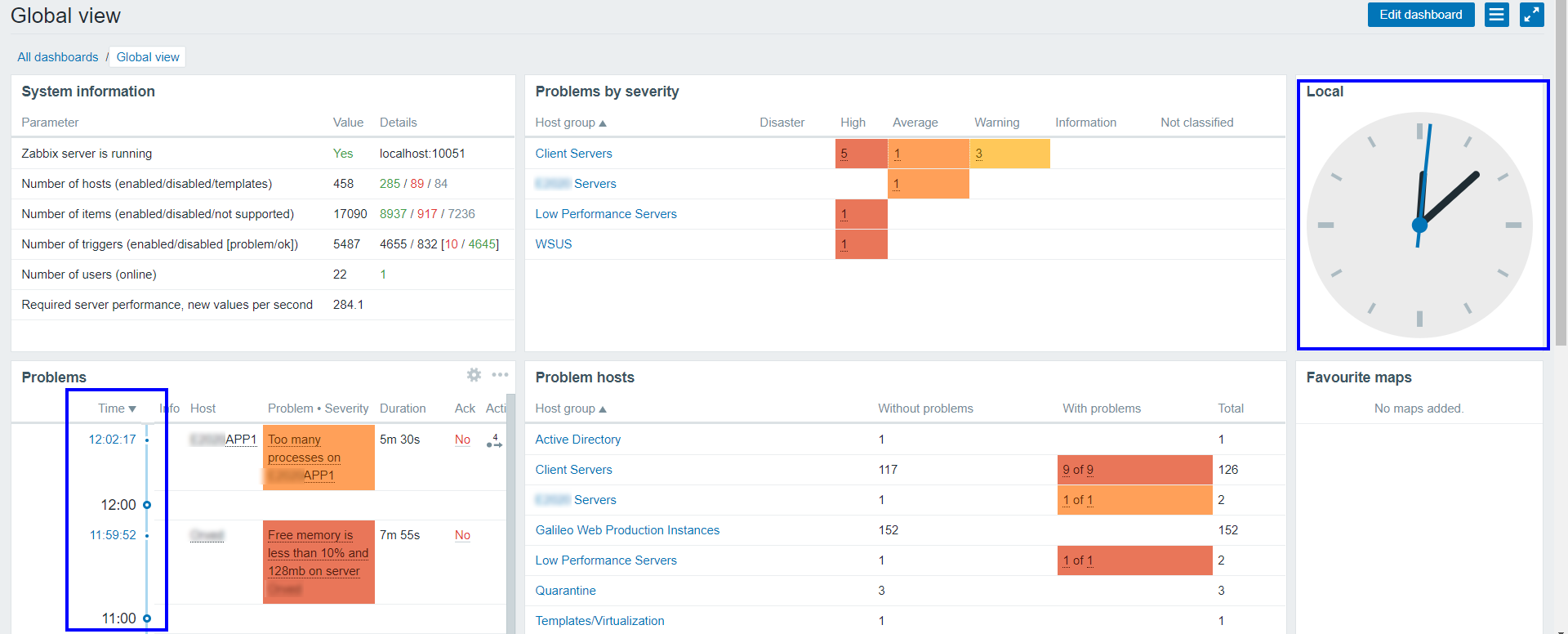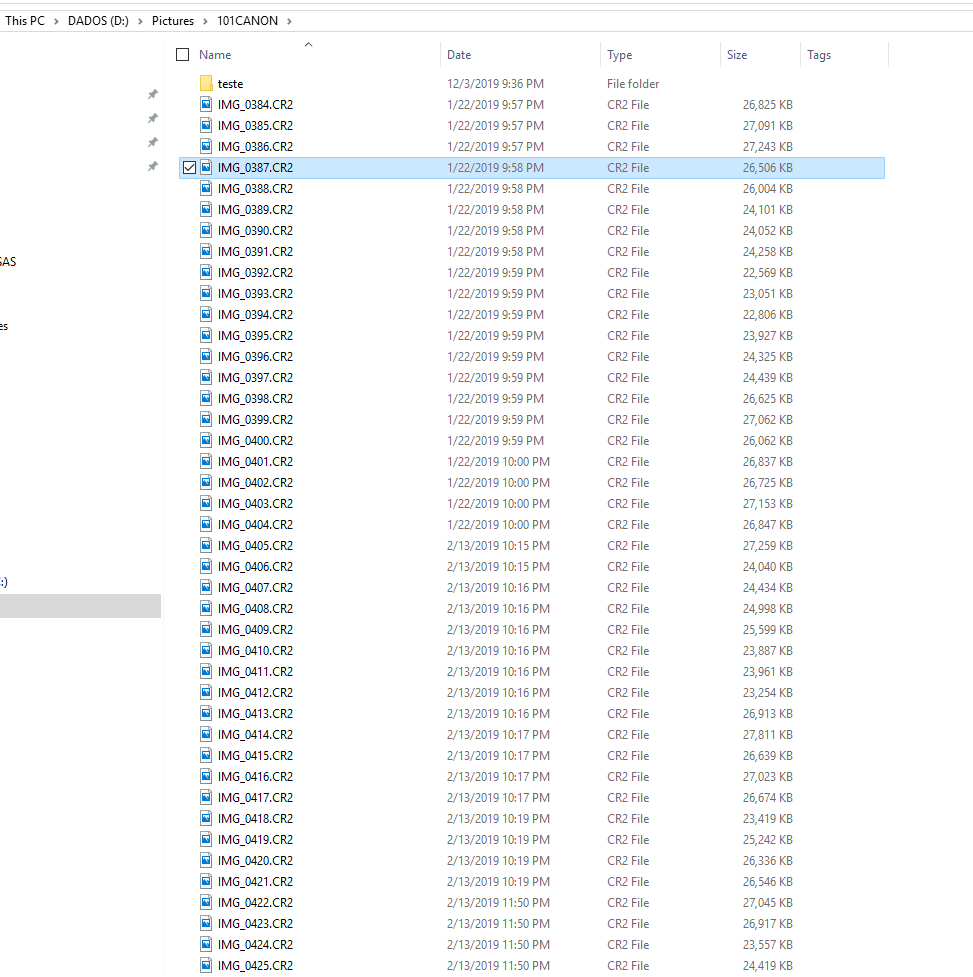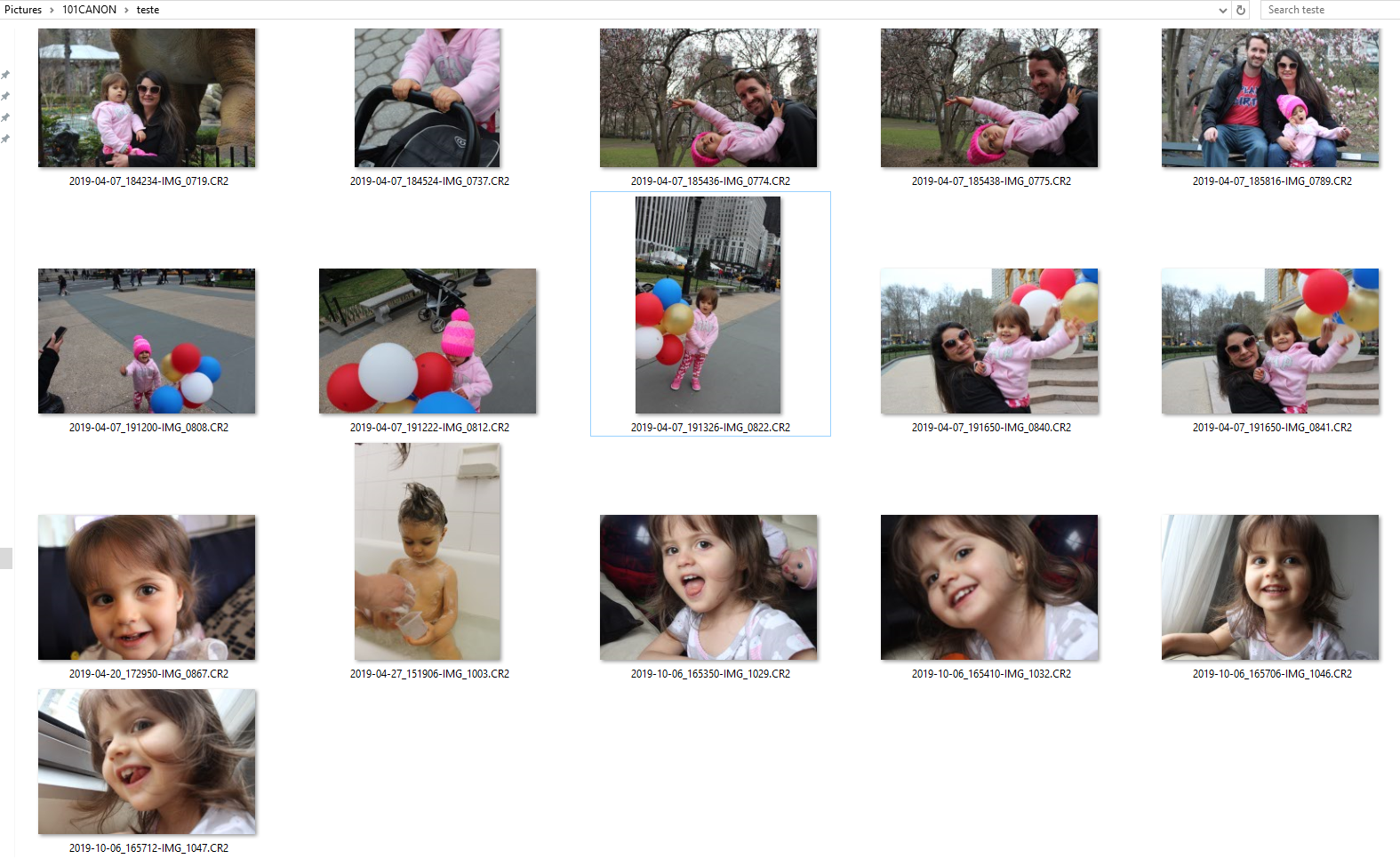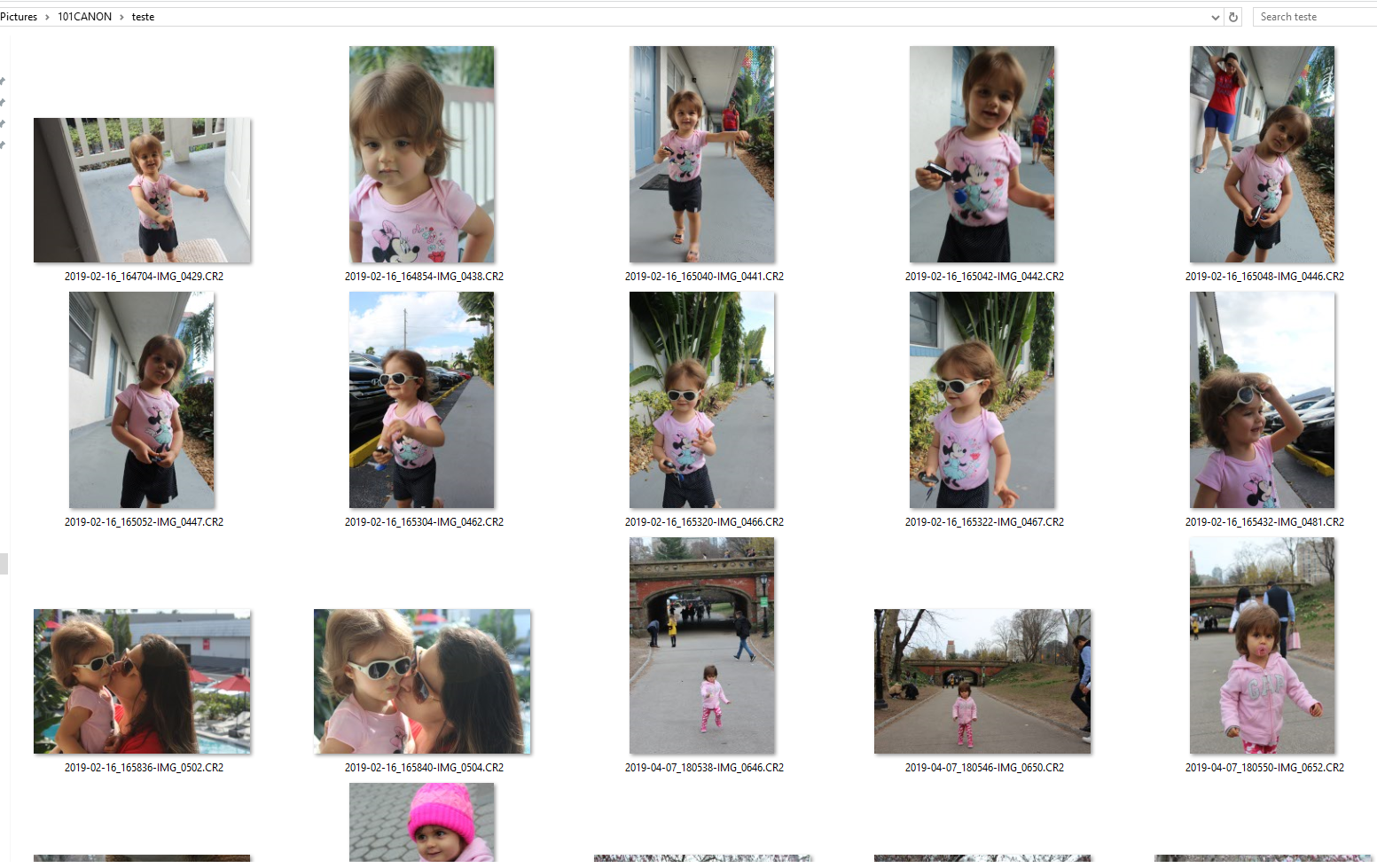I know everyone hates Internet Explorer, and only use Internet Explorer to download Chrome or Firefox.
To avoid you further pain, this is a Powershell script that you can use to install Chrome without even touching IE. Enjoy! :-)
# Install Chrome
$Path = $env:TEMP;
$Installer = "chrome_installer.exe";
Invoke-WebRequest "http://dl.google.com/chrome/install/375.126/chrome_installer.exe" -OutFile $Path\$Installer;
Start-Process -FilePath $Path\$Installer -Args "/silent /install" -Verb RunAs -Wait;
Remove-Item $Path\$Installer